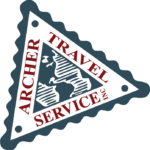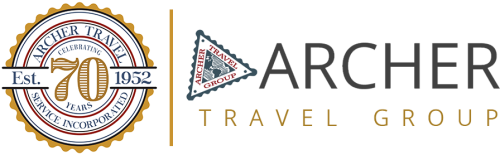
How to Electronically Sign PDF Documents without Printing and Scanning
How to Electronically Sign PDF Documents without Printing and Scanning

FREE Options to Sign a PDF Form
-
Make an Electronic Signature
FREE Options to Sign a PDF Form
-
Make an Electronic Signature
PDF's are great for quickly signing an official document or getting your clients to quickly sign them. But they can be more difficult to work with than other file formats when you need to edit or fill them out. Below follow directions and links on how to e-sign on your mobile device, tablet or desktop/laptop.
QUICK STEPS: HOW TO SIGN ELECTRONICALLY

Adobe Acrobat PDF Reader (Desktop/Laptop/Tablet)
Windows & MacOS
Open the PDF in Adobe Reader and click the “Fill & Sign” button in the right pane.
ADOBE READERWatch detailed "How to" videoMacOS Preview (Desktop/Laptop)
MacOS (only)
Open the PDF in Preview on your Mac, click the Toolbox button, then click Sign. "Preview" is your MacOS default PDF reader. *No need to download anything*
How to: Preview on MacWatch detailed "How to" videoAdobe Fill & Sign Mobile App (iPhone/ iPad) (Mobile/ Tablet)
iOS & Android
Open the PDF in Adobe Fill & Sign and tap the “sign” icon.
Adobe Fill & Sign: Download in Apple App StoreAdobe Fill & Sign: Download in GooglePlayp StoreMicrosoft Office Mobile App (iPhone/ iPad) (Mobile/ Tablet)
IOS & Android
Open the PDF in Microsoft Office App and tap on "Actions" > "Sign PDF"
Download in GooglePlay: Microsoft OfficeDownload in Apple App Store: Microsoft Office